In order to connect a Facebook group to have access to your statistics, we'll need to authenticate through your personal Facebook profile that has the admin role on the group you're looking to connect. It is not possible to connect groups that you are only a member of. Learn more about Facebook group roles here. Whilst we authenticate Facebook groups through your personal profile, we won't access your personal information or publish content on your profile.
Add Grytics app to your Facebook groups
You will need to complete these steps on a computer, as opposed to on a mobile device. The settings that need to be changed in Facebook are not available on mobile.
- Log into your Facebook profile that has the admin role on the group you'd like to connect, and then navigate to that group.
- Go to Manage (left-hand side) and click on Groups Settings at the end of the menu.
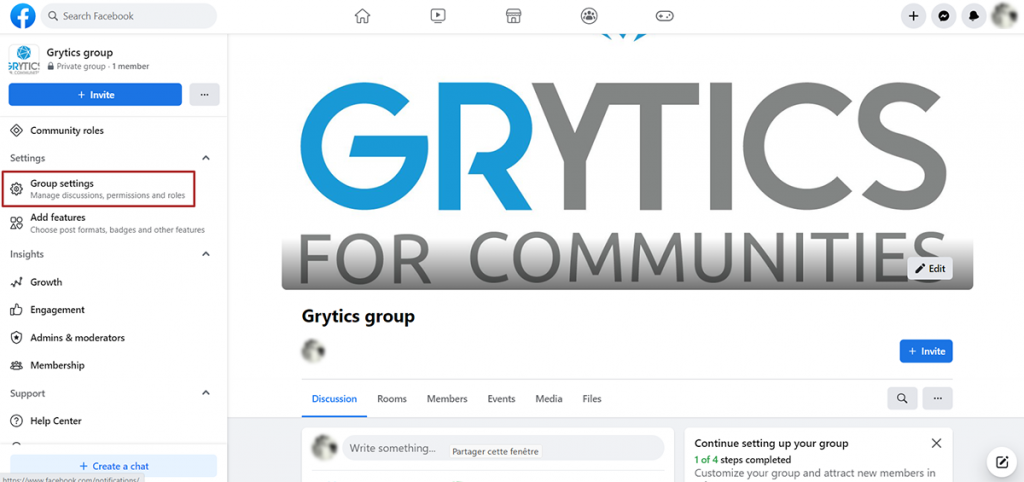
3. Find the Advanced Settings section towards the bottom of the page and then click the edit icon to the right of Apps.
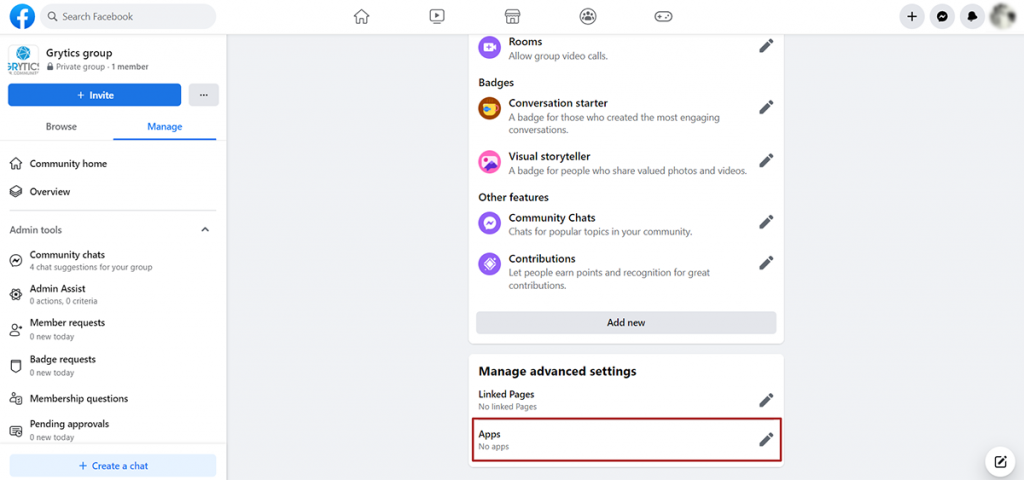
4. Click on Add apps
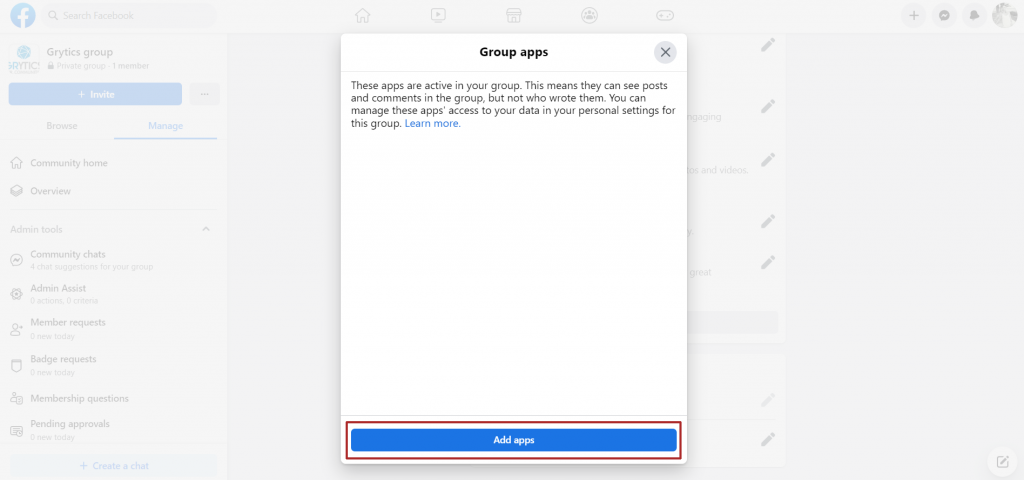
5. Search for Grytics in the search bar at the left-hand side.

5. Click on Grytics and on Add.
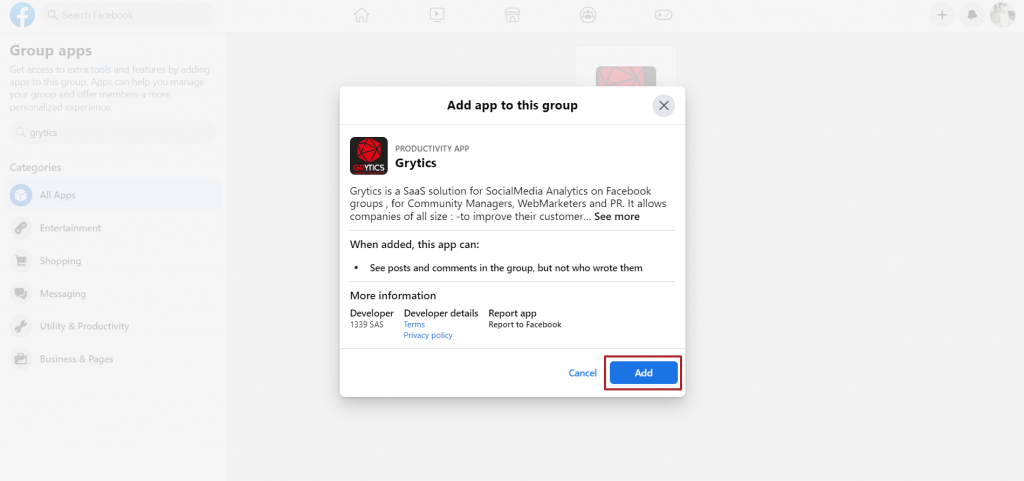
If you find any issues with the connection, it could be that Facebook needs one more confirmation. In these cases, they'll add a post to your Facebook group feed that you will then need to act on. Click "Manage Access" and approve all items. You will need to have your personal profile viewing the page when you accept these permissions.
Add your Facebook groups on Grytics
1. Connect on your Grytics account and click on Add groups.
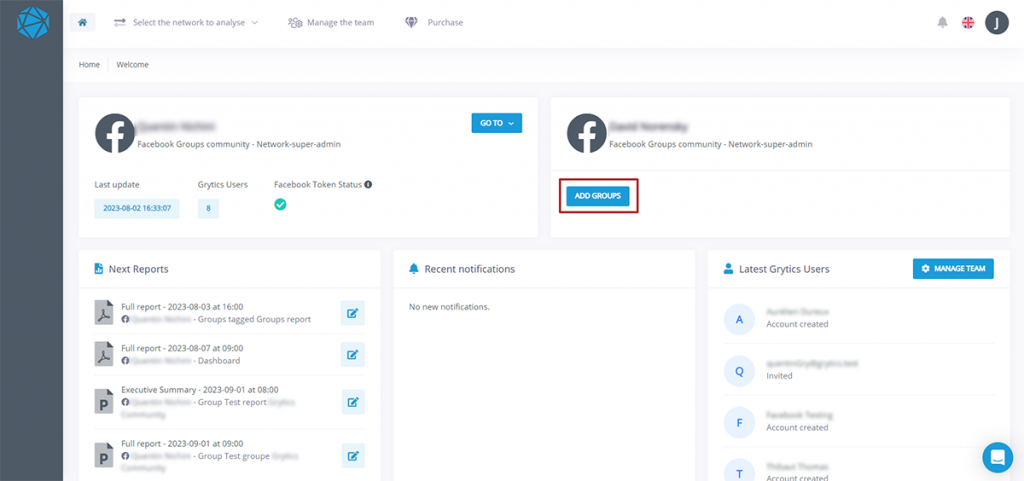
2. Click on Custom add groups and then on Add in the Actions column.
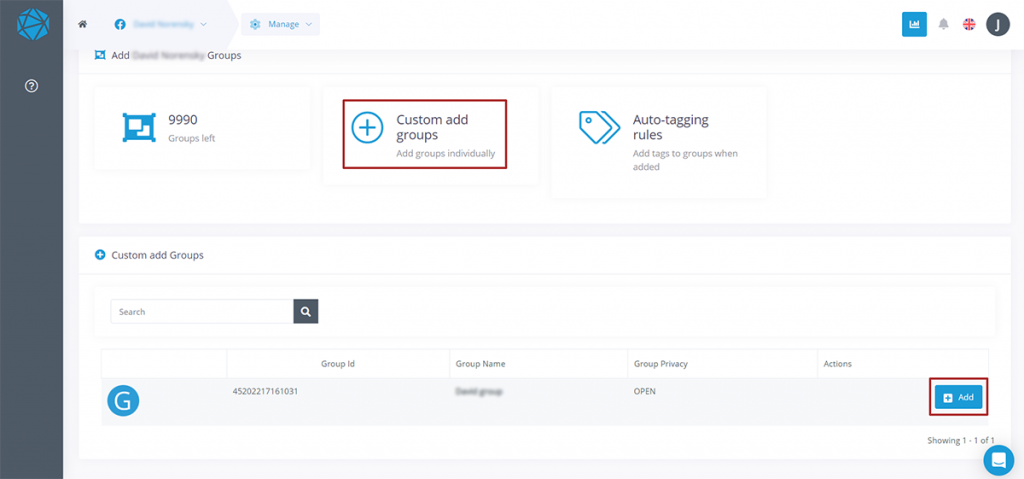
Please note, Grytics imports data from the day the app is installed on your group. We do not have access to its history.
To access member data, it is necessary to opt-in in order to identify the member via his name, surname and profile photo.
