Navigating the world of social media marketing becomes more intuitive with Grytics for Facebook Group Analytics. This blog post delves into the powerful capabilities of Grytics, illustrating how it can revolutionize the way you analyze and interact with your Facebook Group. We'll guide you through the process of leveraging this tool to gain deeper insights into your audience, enhance engagement, and refine your marketing strategies to align perfectly with your group's dynamics.
Do you want to know how your Facebook Groups perform and see your groups engagement metrics? Do you want to view your group posts list, get your groups report and engage your group?
You can see how to start your Facebook Groups Analytics and Marketing in this article.
If you haven't created your Grytics account yet, start your Free Trial here.
Here are some tips to get started with Grytics for your Facebook Groups.
1. Import your groups
After creating your account, add groups of which you are an admin.
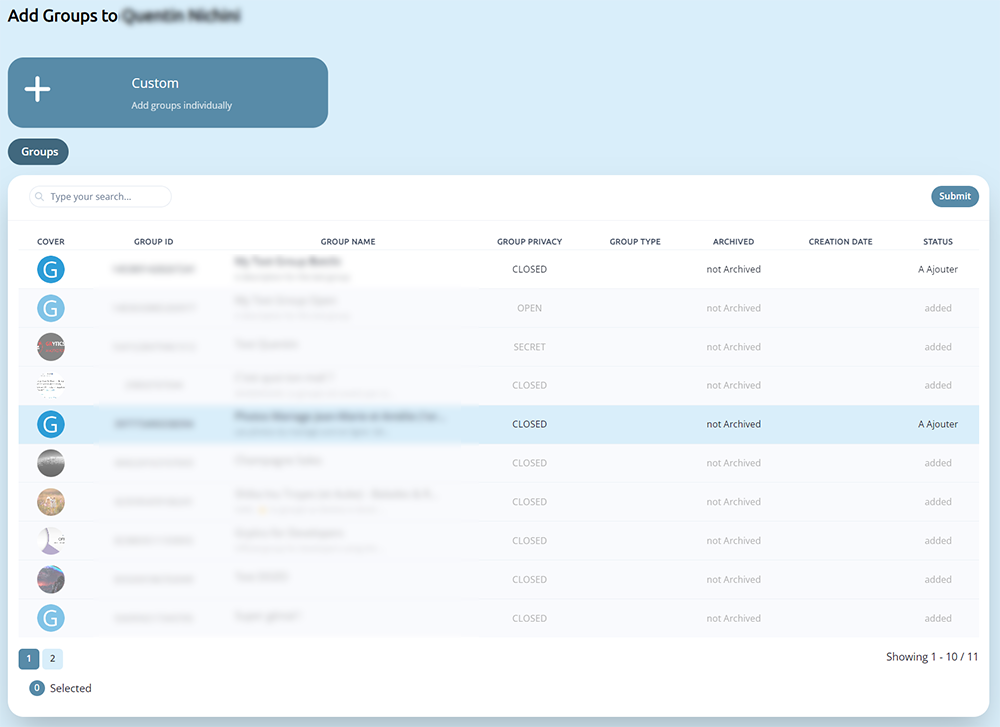
The import time depends on the group size. The more data of posts and members there are in the group, the more time it may need.
Once the import finishes, you will see all your groups in your dashboard. Click on Analyze > Groups List on the menu at the top and click on the group name to access groups statistics.
2. View statistics
You will see first your group statistics in Executive Summary. You can get quick insights about your group performance, the evolution of the key metrics, your group top posts…
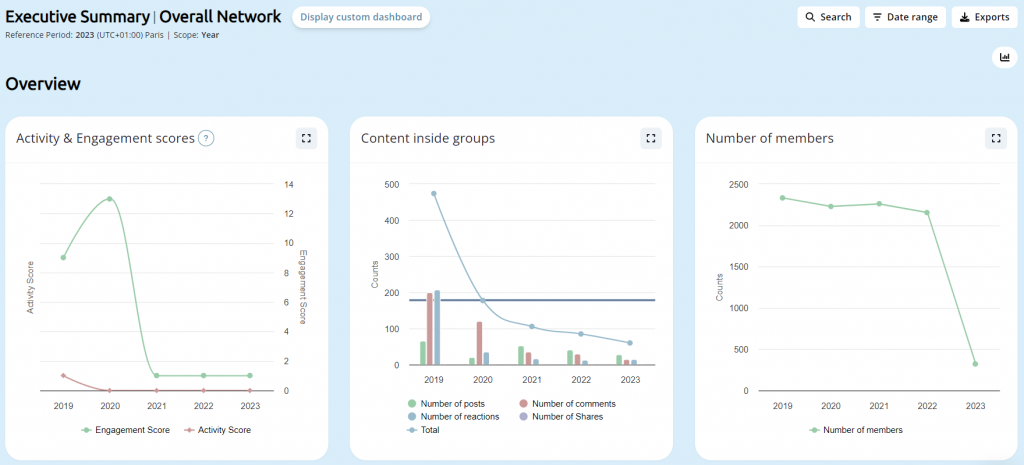
By clicking Key Metrics on the menu on the left side, you can see all your metrics for a specific time period.
By clicking on Posts or Comments on the menu on the left side, you can view posts and comments statistics, as most reacted posts, most commented posts, posts types, post activity, average words per comment, average comment per post…
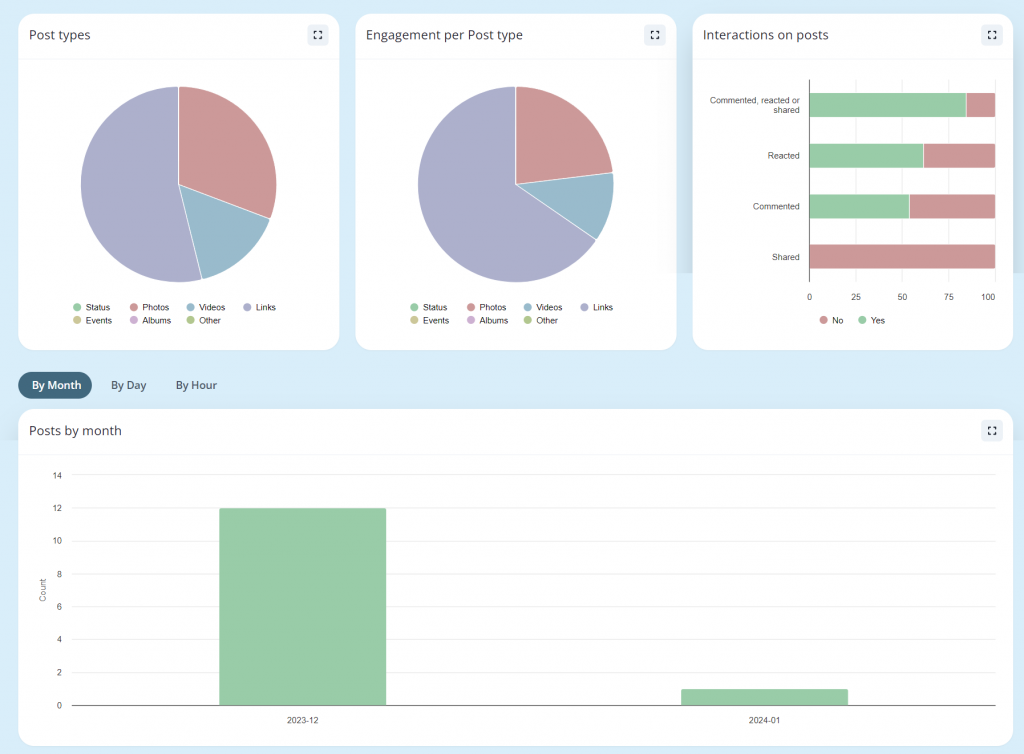
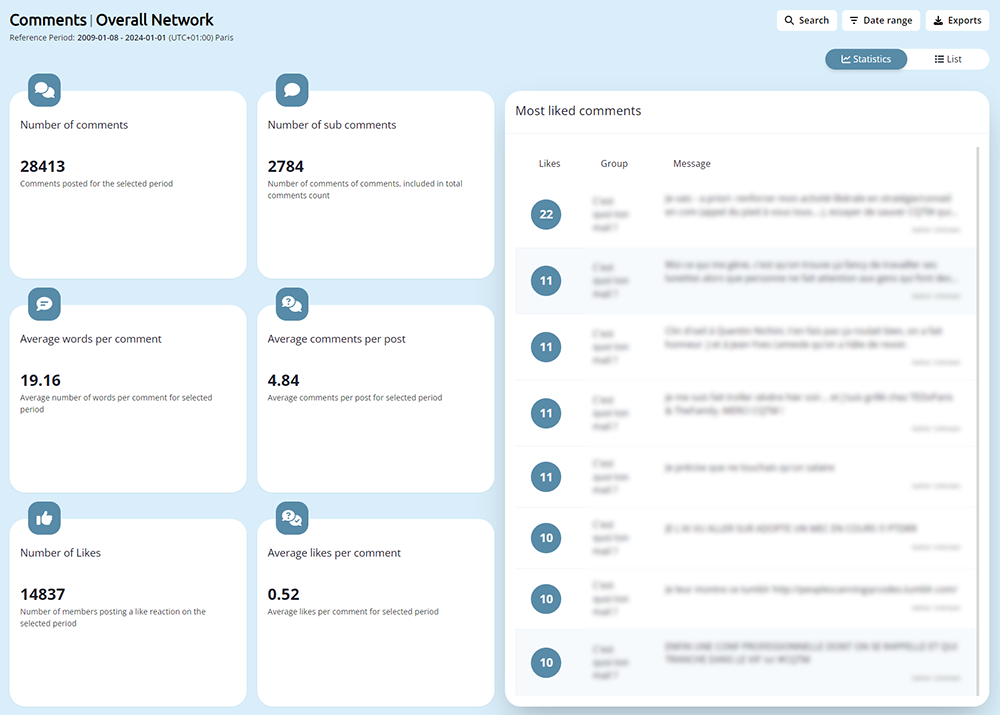
3. View posts list
By clicking on "Content Metrics" on the menu on the left side and then "Posts list or Comments list", you can view your group posts list and related statistics. You can use the filter to order your list by date, engagement score, reaction, comment...
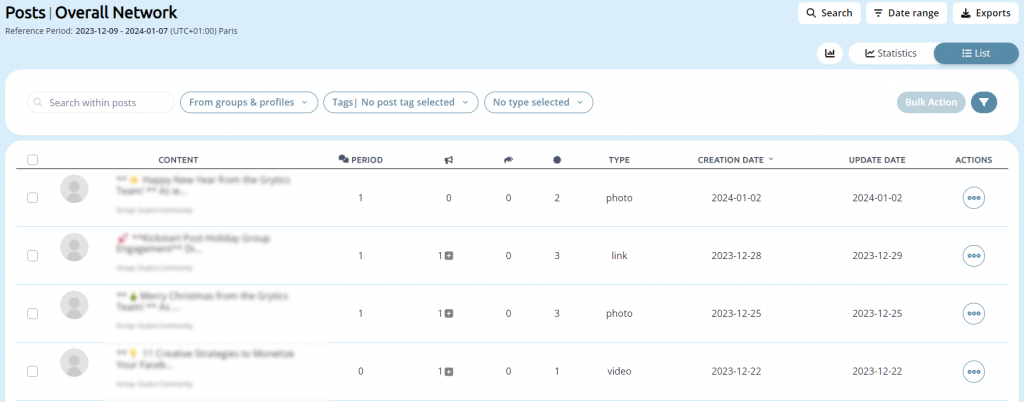
You can export the posts list and the comments list.
4. Download your report in PDF or PPT
You can download your ready-to-use report in PDF or PPT on the many on the left side. The report includes all the statistics.
5. Set the group timezone
Your group data will be automatically updated. You can set the group timezone.
Click on your "Profile Name" at the top right of the screen and then click on "My Settings"
In conclusion, Grytics for Facebook Group Analytics is a game-changer for anyone looking to elevate their social media marketing. The insights provided by Grytics not only offer a deeper understanding of your audience but also equip you with the data necessary to craft more impactful and engaging content. By integrating Grytics into your marketing toolkit, you'll unlock new potentials in audience engagement and drive your social media strategy to new heights of success.
