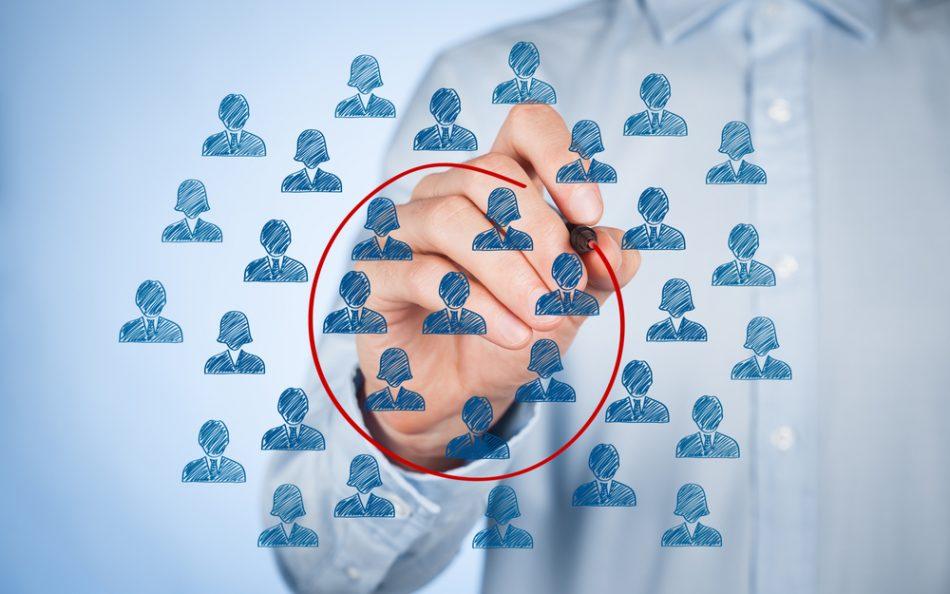You face a challenge.
You just received a cohort of new hires, and you need to both launch campaigns to keep them engaged and monitor how well they’re settling in.
This is important work. You have a small window to align your new employees with your organization. And if you miss this window, your new hires might join the 51% of employees who are disengaged — or 13% who are actively disengaged — and cost the U.S. economy alone $450 - $550 billion per year in lost productivity.
In this article, we’ll tackle this challenge, and other engagement challenges like it.
We’ll show you:
- How to improve engagement for specific groups in your organization
- How you can use the Grytics’ feature Axes and Segments to do this easily
- Just how granular your employee engagement can get using Grytics
Let’s get started!
The Easy Way to Get Granular with Employee Engagement
On the one hand, monitoring and managing employee engagement is easier than ever.
With the move to WFH, you migrated a lot of your engagement activities onto collaboration solutions like Yammer, Slack, Microsoft Teams, and Workplace from Meta.
Which means these solutions are documenting most of your employees’ interactions in real-time and storing a wealth of information on what your employees are saying, how they are feeling, and how they are engaging with your content and organization.
On the other hand, it can be really hard to put all this information to work. These solutions collect way more information than you could ever sift through manually.
To use this information to monitor and manage your employee engagement — as a whole, or for specific groups — you need to leverage a new class of technology platforms that collect all of this engagement information, analyze it for you, and provide an accurate picture of how engaged your employees really are.
Grytics is one such platform.
Grytics pulls engagement data from your collaboration tools, performs actionable analytics on those data, and reports on the core information you need to improve your workforce’s engagement levels.
With Grytics, you can easily improve engagement across your entire workforce — or you can use the feature Axes and Segments to monitor and manage engagement for smaller sections of your population.
Here’s how.
How to Segment Your Employees with Axes and Segments
Axes and Segments is a core feature in Grytics. It lets you drill into the data and look at different levels of detail for different groups in your workforce.
To do so, you can first create an Axis. An Axis will represent a relatively large part of your population — like your marketing division — and lets you look at engagement data for that entire group.
Then, you can create a Segment within that Axis to look at engagement data for a smaller section of that group. For example, if you create an Axis for your marketing department, you could then create a Segment to review engagement data for a specific department, or location, or all of your new marketing employees.
Here’s how it works in a little more detail.
Employee Segments You Can Create in Grytics
You can create Segments to isolate engagement data for pretty much any group in your organization.
You can quickly create predefined Segments, like:
- Department, Division, or Organization
- Location (Nationality, Town, etc.)
- Job Title
- Gender
Or you can create Custom Segments from:
- Any of Grytics’ out-of-the-box tags, groups, or privacy levels.
- Any of the custom data that your HR department has defined and uses.
- Any curated group of individual employees that you pick one-by-one.
Engagement Metrics You Can View Segmented in Grytics
Once you create a Segment, you can then review a wide range of engagement metrics for the employees it includes. For example:
- Engagement Scores
- Activity Scores
- Number of Active Posts
- And many more engagement-driven KPIs
You can look at these metrics in many different ways. You can:
- Look at any of these metrics, for any segment for all time, or for a defined historical period.
- Compare these metrics — within the same segment — for different time periods to see how their engagement has evolved over time.
- Use benchmarking to compare the metrics for multiple segments against each other to see which segments are more or less engaged than each other.
- Quickly and easily compare up to 30 different segments against each other in Grytics — and export everything into simple PDF or PPT reports.
In sum: Using Axes and Segments in Grytics, you can look at any of your employee groups and see just how engaged they are, what content and campaigns get them the most engaged, and how their engagement is trending over time.