Facebook Groups contain valuable information and resources.
Whether you need to conduct academic research, marketing study, community inquiry…, or you are looking for answers, suggestions, practices…, the Grytics Search Solution can help you make a successful investigation. If your groups are a library, the search helps you get the references. If your groups are a gold mine, the search helps you find your treasure.
With the search within groups, you can quickly locate the information and content you need. You can get insights from search results, statistics… You can use the sort and filter to sift through your findings to determine useful and relevant sources. You can archive your findings for documentation and further analysis.
1. Find keywords and use the syntax
To make a productive search, the first steps is to find the keywords related to your question or investigation topic. You can learn about what matters to your group, which words are more frequently used. You can view top posts or the posts list to find your keywords. You can also type several keywords to see the volume and find which ones appear more in your group (see tip 3).
When doing a search, use the syntax to better define and narrow your findings. It is a term used to describe the combination of keywords and symbols. Here are two examples and suggestions:
"AND": when using "AND", you tell the search engine that you want to include multiple words in the search results. For example, if you want to find content that contains "marketing" and "communication", then you can type in "marketing AND communication". This will lead to results that include both of the keywords.
"OR": if you are not sure what you need to include, but you need to learn about several keywords, you may use "OR". For example, when you put "marketing OR communication", you will get results that include both keywords and contain only one of the keywords.
To start a search, enter into one group and type your keyword in the search icon on the right of your screen.
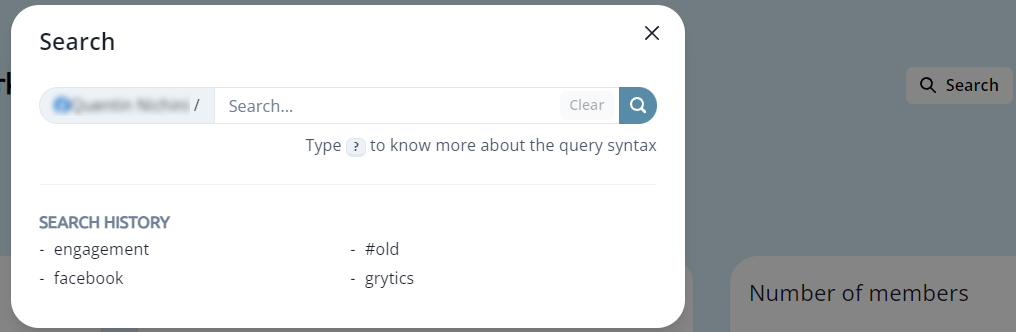
2. Select the time range
After entering into one group and launching a search via the search bar, you can select the time range with the button in the top right corner.
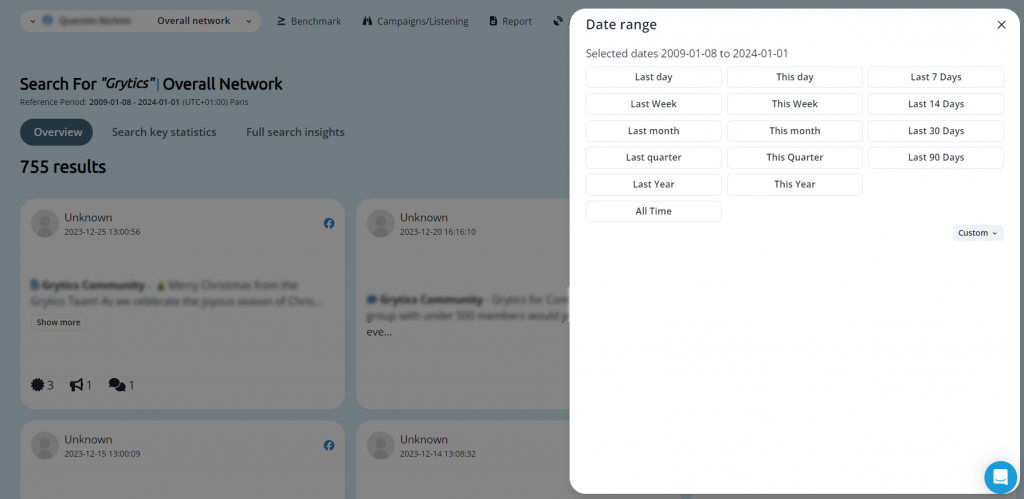
You can get the most recent results, like from the last 7, 14, 31 or 90 days. You can see the findings for the last 90 days or since you began using Grytics. You can also select a custom period, like an academic semester, a conference, a sales/promotion…
3. View search results volume, statistics (posts, comments, mention by post type, mention by month)
After entering into one group and launching a search, have a look at results, statistics. You can change and select the time range with the button in the top right corner to get insights across time periods.
Search results volume
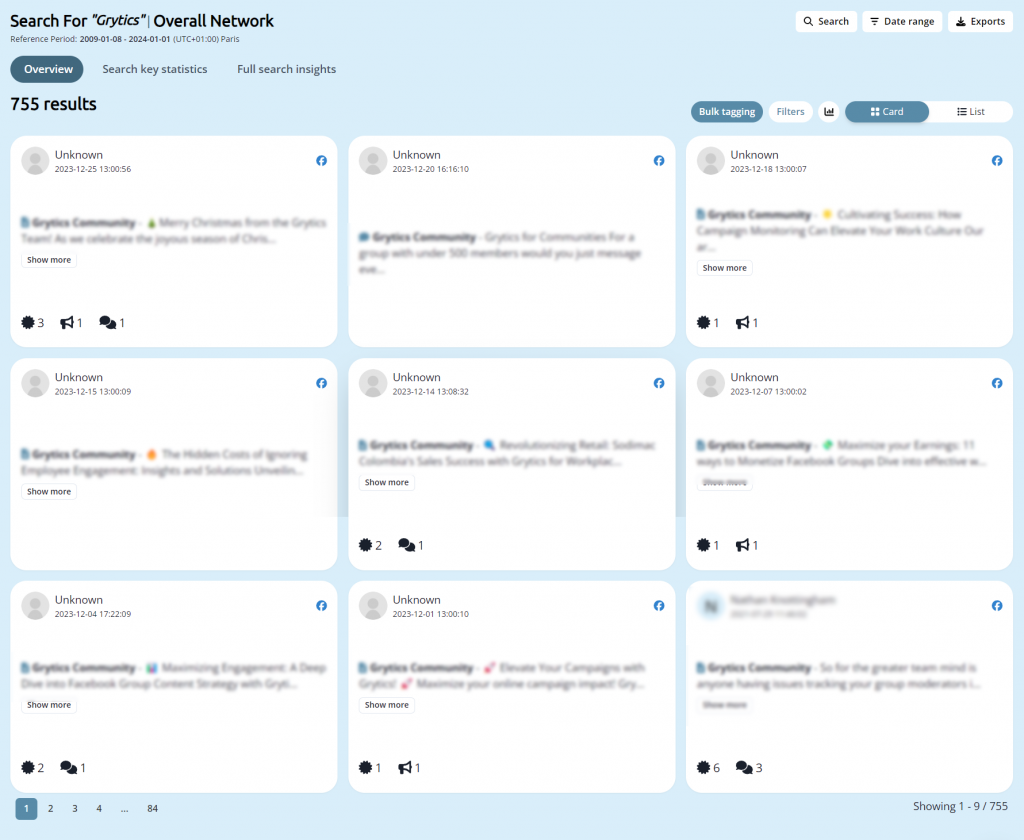
The volume of results, which displays in the top left corner, indicates the frequency and popularity of a keyword, a combination or a phrase, during a time period.
If you are not sure which keyword is the most used among several synonyms, you can type each of them and see the number of results.
According to the frequency and popularity of keywords, you can find and add tags to your posts. It is a good way to follow up, categorize, and organize your content.
Search results statistics
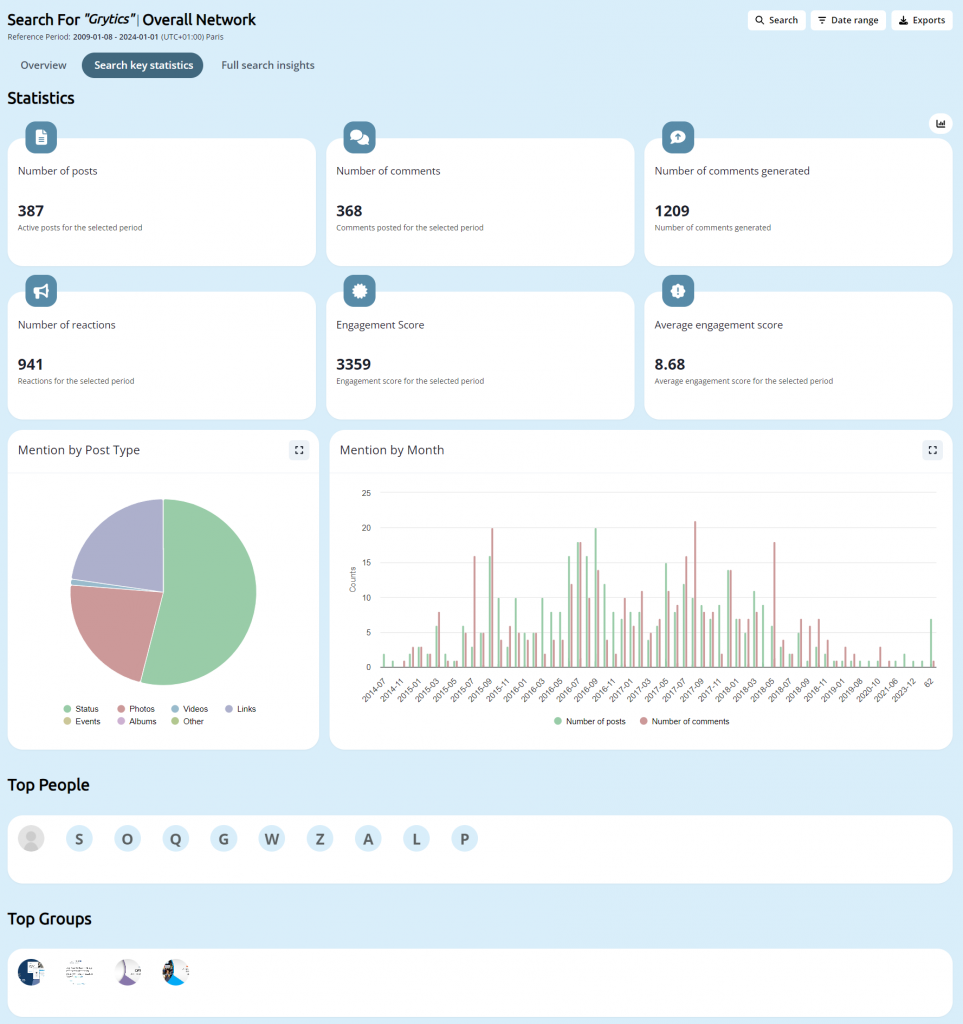
In Search key statistics, you can see how many posts, and comments contain the keyword, combination or phrase. The number of posts indicates how many conversations initially started with the keyword. It tells you the scope or the time span of a topic. The number of comments indicates how many replies include the keyword. It tells you the depth of a topic.
For example, if many posts contain a phrase like inbound marketing, it signifies there may be numerous related topics like customer persona, landing page, content marketing … It may be an "evergreen" topic and always have news. If many comments contain a keyword, it may be a topic with in-depth discussions. For example, a conversation may start about what is inbound marketing, then the discuss is about inbound marketing strategies, tips, insights... after the talk is about inbound marketing practices and cases.
The chart of mention by post type indicates which type of posts (status, link, video, event, photo) contains the most a keyword. For example, if the most posts have a link, there may be many related articles or tools.
4. Sort and filter your findings
You can view all the findings, their time, reactions, comments, and engagement score. You can click the button in the bottom right corner to view it on Facebook.
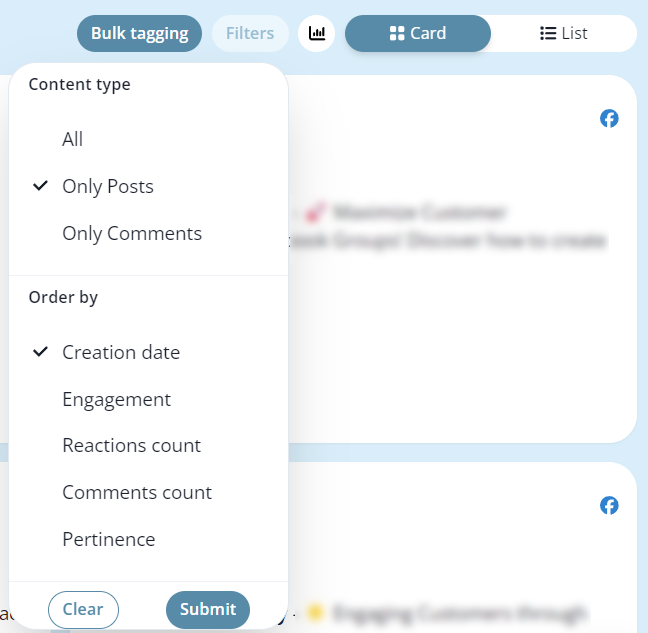
The sort and filter in the top right corner can help you sift through your findings to determine useful and relevant sources.
You can filter your findings by posts and comments (no filter), only posts, or only comments.
You can sort posts by update date or by creation date to find the newest publications. You can sort them by engagement, by reactions count or by comments count to view the most engaging content. You can sort them by pertinence to see the most relevant results.
5. Archive your findings
After entering into one group and launching a search, you can click "Export" in the top right corner to archive in Excel your findings for a time period. You can change and select the time range with the button on the right side of the screen.
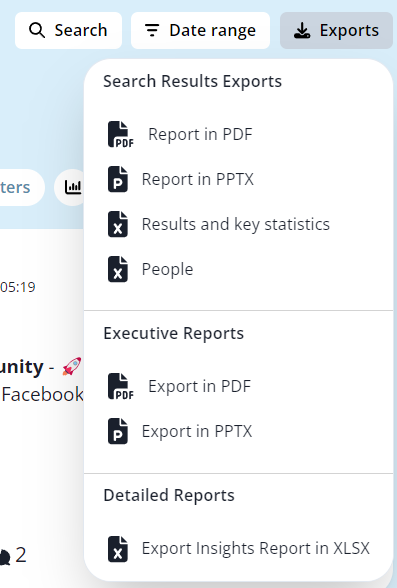
If you are doing a research, writing a thesis, or conducting a study, you can add the archive in your index like a source for consultation.
You can build a reference by keyword and by time period for documentation and further analysis. You can also share with your group, team, and customers.
